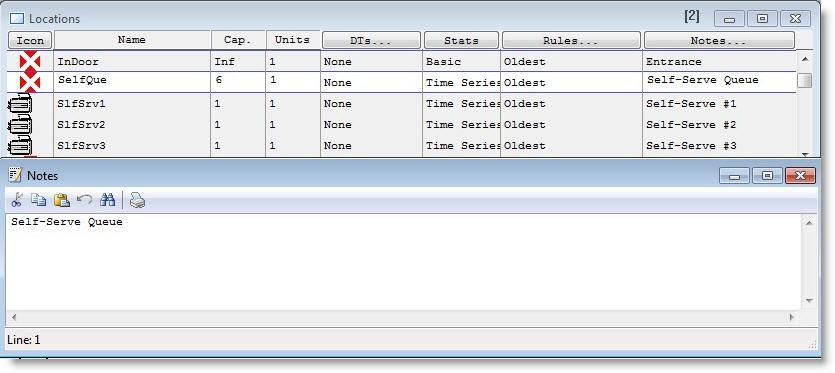
You are here: Modeling Environment > Edit Menu > Editing Notes Windows
You may annotate individual records of the locations, resources and entities tables through Notes windows. When editing the text of a notes window, the Edit menu changes to the following form.
1. Click inside the record to be annotated.
2. Click on the Notes button at the right of the table.
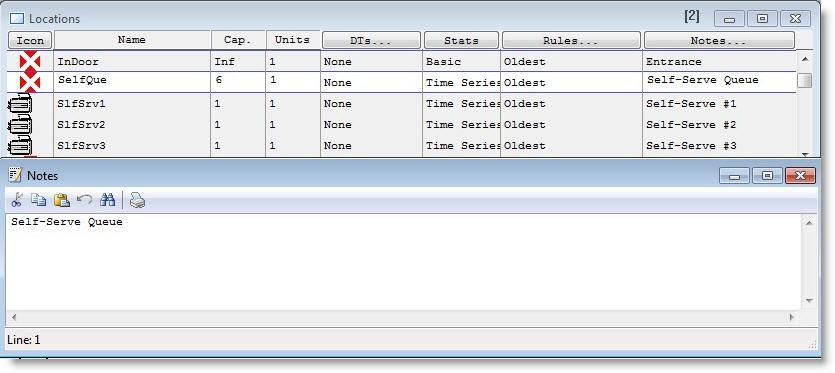
The selections available from the Notes Edit menu are defined as follows.
Cut Removes the selected text and places it in the clipboard.
Copy Copies the current text and places it in the clipboard.
Paste Inserts the contents of the clipboard at the cursor.
Clear Deletes the selected text without placing a copy in the clipboard.
In addition to the options in the edit menu, the notes window itself contains four buttons. There are three edit buttons, Cut, Copy, and Paste which work exactly the same as the corresponding options in the Edit menu, and a Print button. The print button prints the text in the notes window. A status bar appearing at the bottom of the Notes edit window shows the current line position of the cursor (e.g., Line: 2).